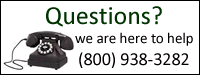Thank You for signing up for a new backup account. You just made a great choice.
Next Steps
- IMPORTANT – Document your password… we do not keep it in our system (unless you specifically asked us to during registration) and you will need it to restore data.
- Download the ocBackup Manager. You need to login to your account for the download link. Click Here
- Install the ocBackup Manager on each computer/server that needs to be backed up.
- Configure backup sets.
A Few Pointers (Please Read, its worth 2 minutes of your time)
- Remember, we only have your password/encryption key on file if you explicitly give it to us. By default your encryption key will be the same as the account password, however you can change the encryption key for each new backupset if you want. Just remember that we will not have the new encryption key unless you give it to us. You CANNOT RESTORE DATA without the encryption key.
- Changing your account password DOES NOT CHANGE the encryption key for any backupsets already created.
- If installing on more than 1 computer, please be aware of 2 things:
- Only have the software open on 1 machine at a time. This is because ALL the account settings and backupset settings are “cached” locally when the software is open. If settings are made on multiple machines and then saved, it is possible to overwrite some of the settings previously made.
- When the software opens on the first computer it will immediately start the new backupset dialog. On all other computers, it will default to the “dashboard”. Upon entering the settings, you will need to add a new backupset by clicking on the “green-plus” icon
 for each additional computer and/or backupset. Failure to do this could result in editing a backupset intended for another machine.
for each additional computer and/or backupset. Failure to do this could result in editing a backupset intended for another machine.
Getting Help
- http://www.offsitecomputerbackup.com/support
- User Manual
- Knowlegebase
- Help Desk
- Phone: (800) 938 3282
- Email: support@ocbackup.com